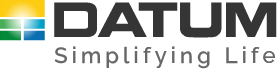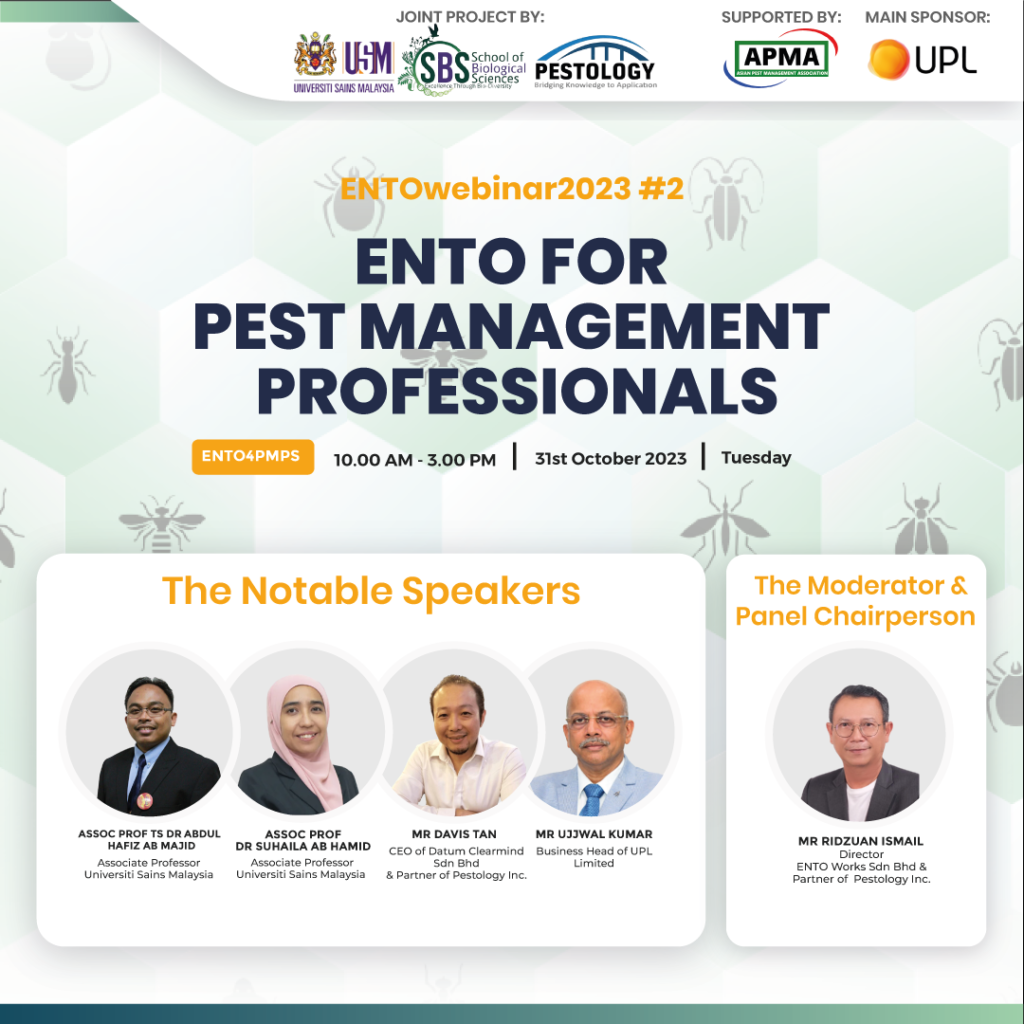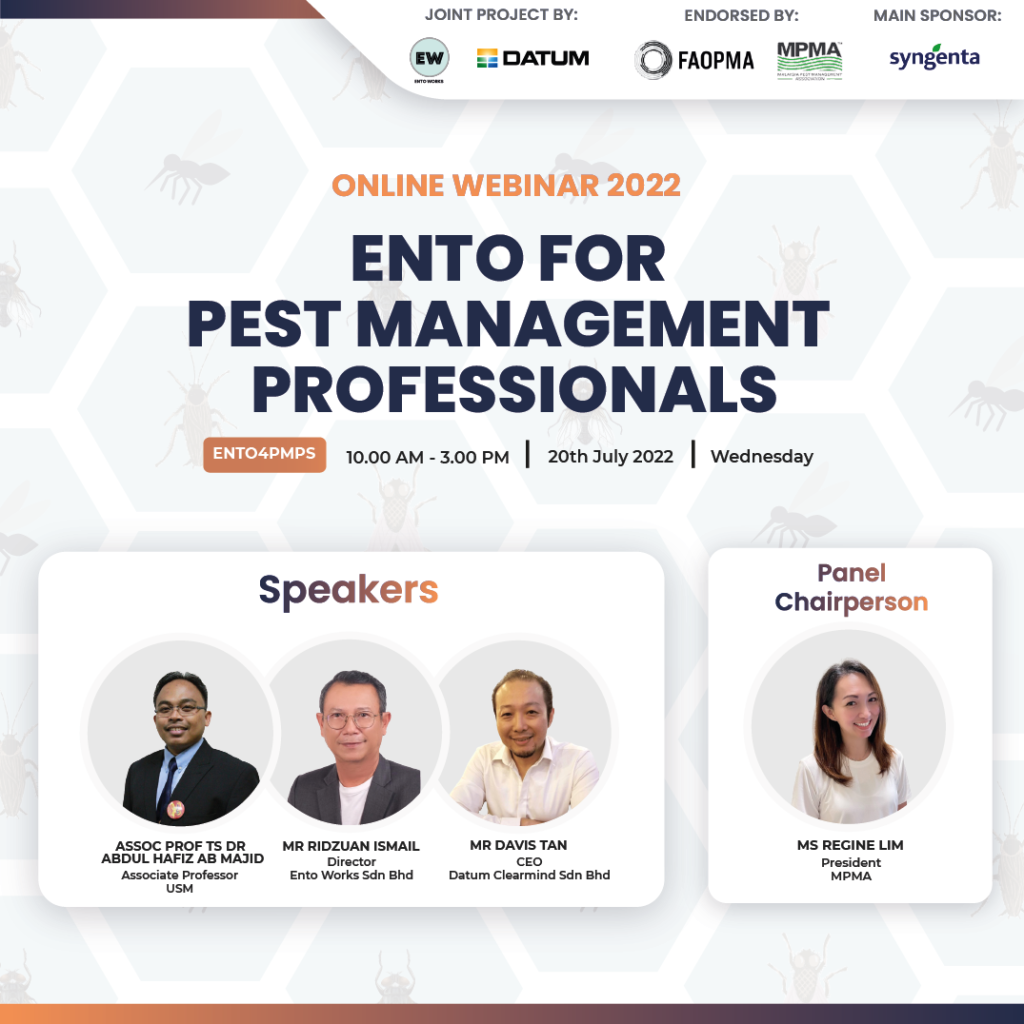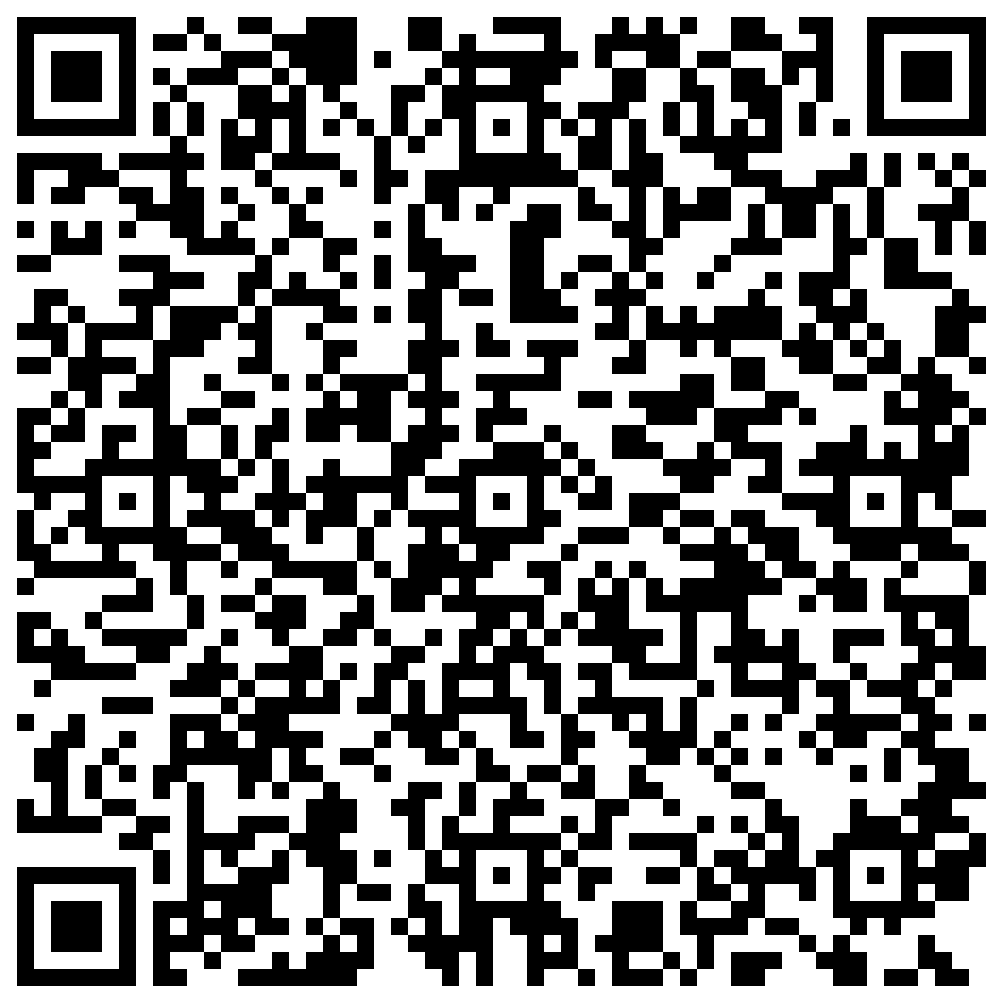Did you get this message when accessing some websites using Chrome browser on Windows 7 or older PCs after 30 September 2021 ?

If yes, the number one reason is due to the expiration of DST Root CA X3 certificate authority on 30 September 2021, which is used to validate SSL certificates used in websites for securing their https sites around the world.
https://letsencrypt.org/docs/dst-root-ca-x3-expiration-september-2021/
Since this certificate is expired, it cannot be used by your system to validate thousands or millions of websites on the Internet.
Then, how do I fix it ?
The normal fix is to update your operating system using the official built in update mechanism, to install the latest certificate authority into your system.
However if your are unfamiliar with your system’s built-in update methods, then here is one of the quick manual solutions for Windows PCs which will take less than 5 minutes to perform :
Step 1
In your Chrome browser, click the link to download :
https://letsencrypt.org/certs/isrgrootx1.der
Step 2
Click on the “Keep” button on the bottom left of your Chrome.

Step 3
Click on the “isrgroot1.der” to open.

Step 4
Click on the “Open” button to proceed.

Step 5
Click on the “Install Certificate” button.

Step 6
Click on the “Local Machine” selection and then “Next” button.

Step 7
Click on the “Place all certificates in the following store” and then “Browse” button.

Step 8
Click on the “Trusted Root Certification Authorities” and then “OK” button.

Step 9
Confirm the “Trusted Root Certification Authorities” is filled in the box and then “Next” button.

Step 10
Click on the “Finish” button.

Step 11
Click on the “OK” button.

Step 12
Close your Chrome browser & reopen Chrome with the website address.
Hold “Ctrl” key on your keyboard & then tap “F5” key on your keyboard to force refresh the website in the browser.
Release the “Ctrl” & “F5” keys and you should no longer see this error after the website reloads.